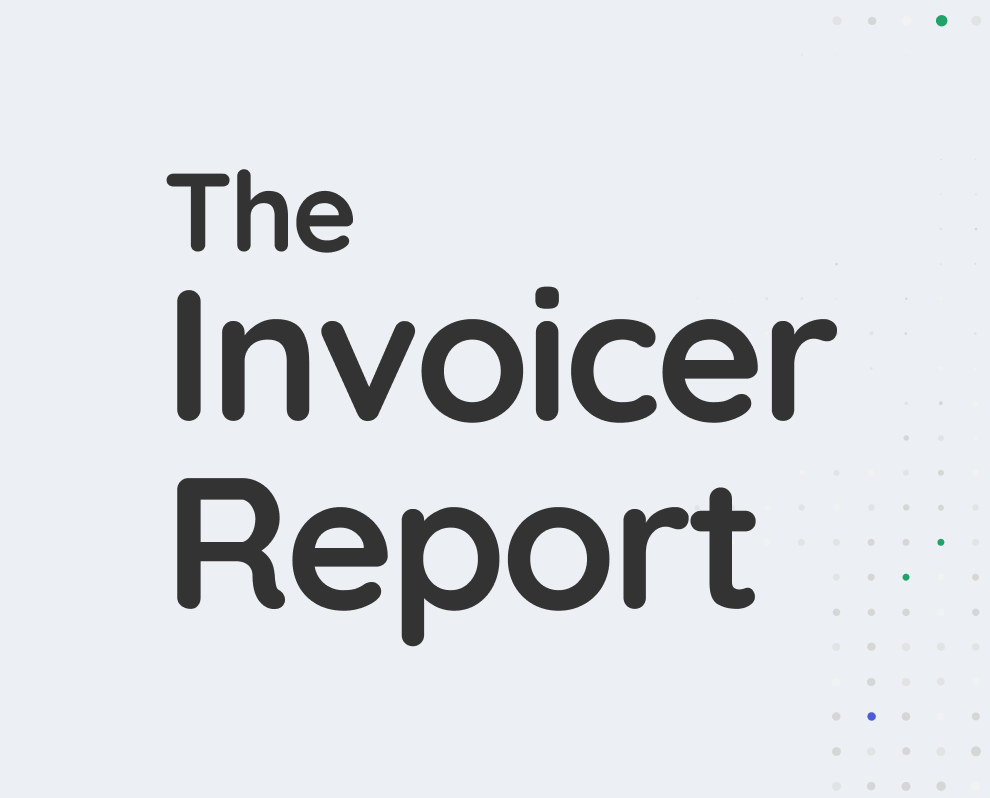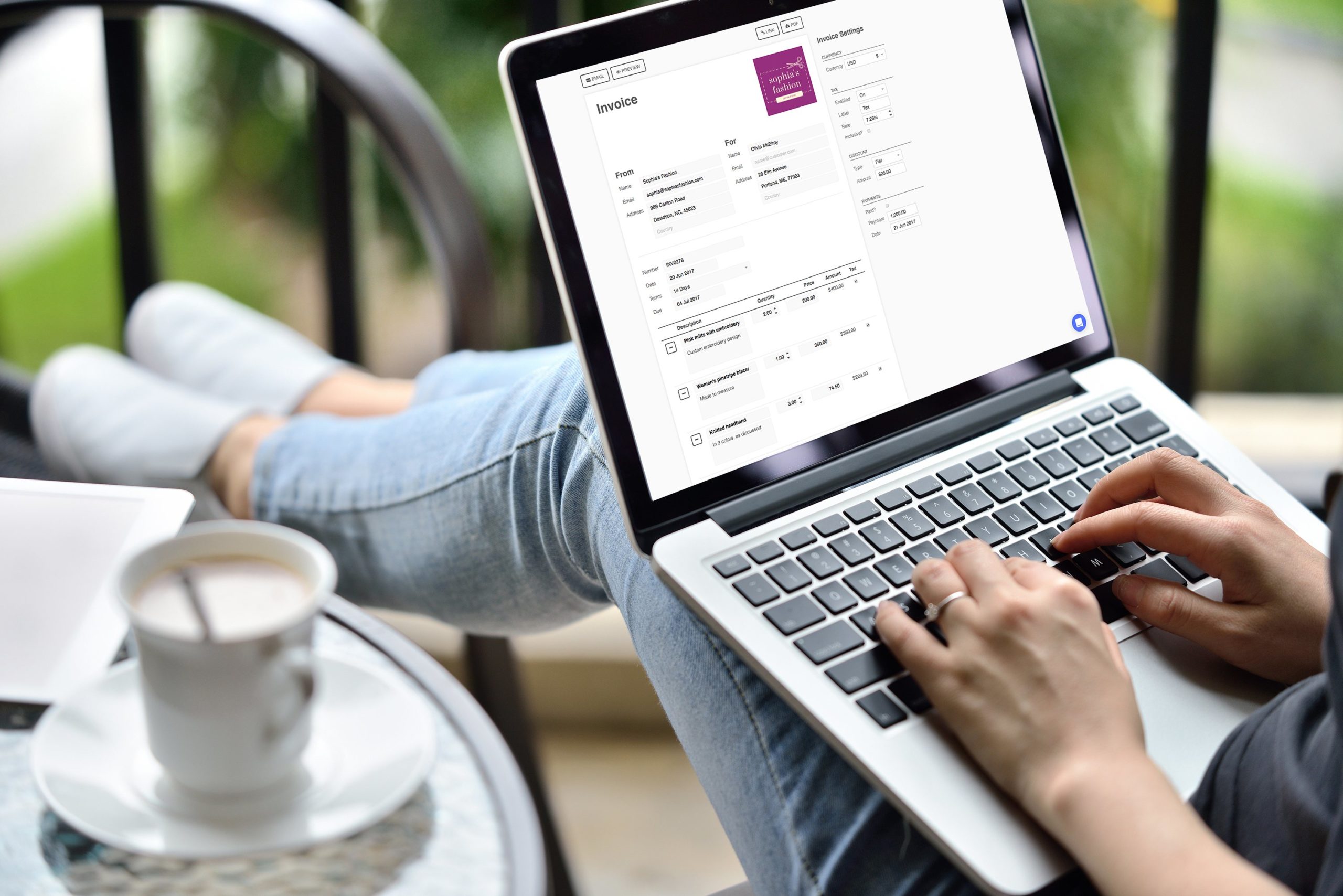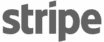New to iOS: Record Partial Payments or Deposits
November 1, 2017 by Invoice Simple

I’m excited to announce that Invoice Simple now lets you record multiple deposits or partial payments for an invoice. Perfect for bigger projects where you want to receive payments in instalments or where you wish to take a deposit before the work begins.
If you receive a payment for less than the amount of the invoice, you can now quickly apply it to the invoice and Invoice Simple will calculate the balance due. There is no limit to the number of payments you can add for a single invoice.
You can also now record greater detail about any of the payments you receive. For every payment, you can add the amount, the date, the method of payment, and any additional notes that may be useful for reference later.
All payments are recorded in the new Payments screen. Partial payments are automatically totaled up and added as a single amount to the bottom of your invoice in the Paid field. This means that you and your clients can quickly see how much has been paid against the invoice and how much is still outstanding.
Here’s how to record a partial payment with the Invoice Simple invoice app on iOS:
- Open the relevant invoice.
- Scroll to the bottom of the invoice and hit Record payment.
- If this is the first payment against the invoice, the Add Payment screen will automatically pop up. If this is not the first payment for the invoice, you will see the Payments screen first and will need to hit the blue “+” button in the bottom right-hand corner to reach the Add Payment screen.
- In the Add Payment screen, add the amount paid, the date and method of payment, and any additional notes.
- Hit Save.
- Your payment will now be saved in the Payments screen. You can refer back to this screen at any time to see exactly what was paid and when. Click on any individual payment to see the details.
Your payments are automatically totaled up and added to the bottom of your invoice in the Paid field. Any outstanding amount will show up in the Due field as usual.
For existing customers, Record payment replaces the previous Mark Paid option. As before, you can still mark the whole invoice as paid, but you now have the added flexibility of including notes, editing the date, and recording the method of payment for future reference.
Here is how to mark an invoice as paid with this new feature:
- Open the relevant invoice.
- Scroll to the bottom of the invoice and hit Record payment.
- In the Add Payment screen, the balance due amount will be automatically filled out for you. You have the option to edit the date, add the method of payment and any additional notes.
- Hit Save.
- Your payment will be saved in the Payments screen and the full amount that has been paid will be added to the bottom of your invoice in the Paid field. The balance due on your invoice will be 0.00.
Please note: Partial payments is currently only available on Invoice Simple for iOS.
Let me know your thoughts on the new feature!